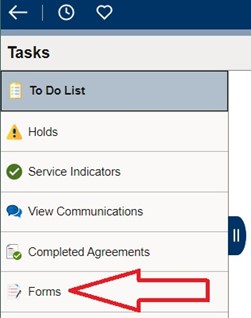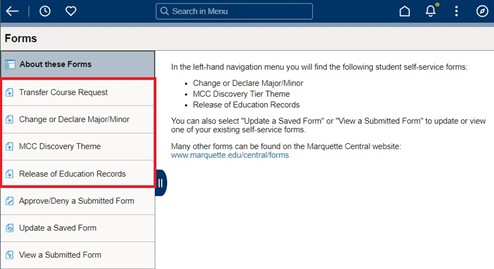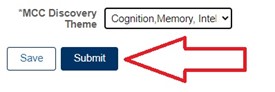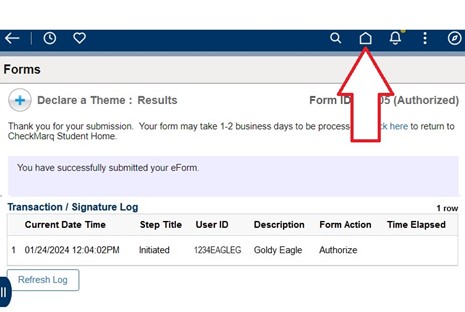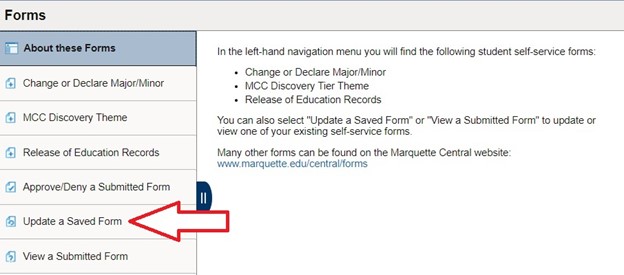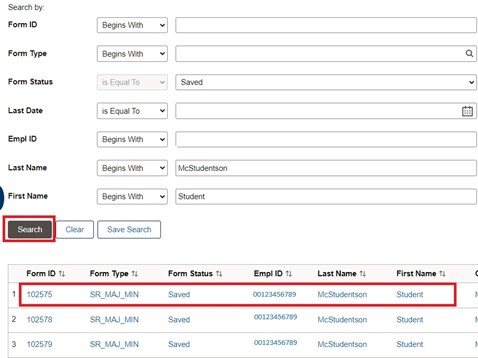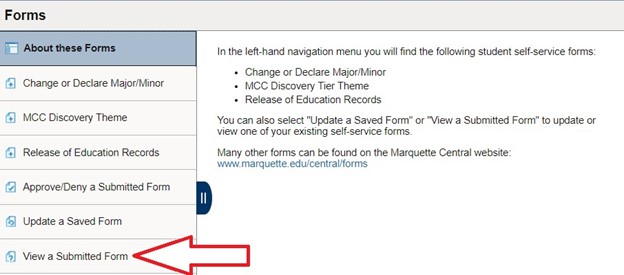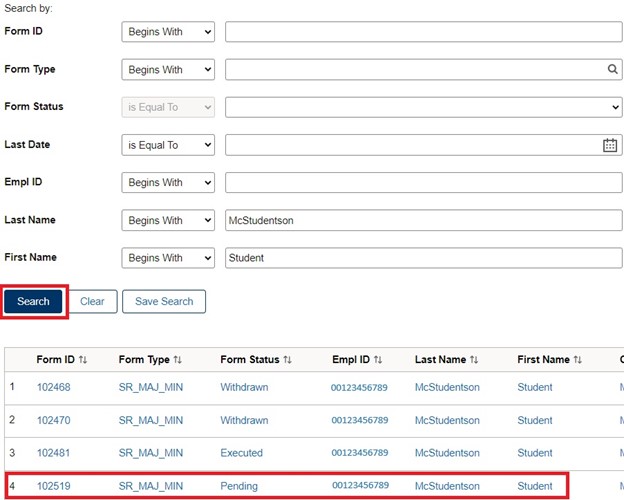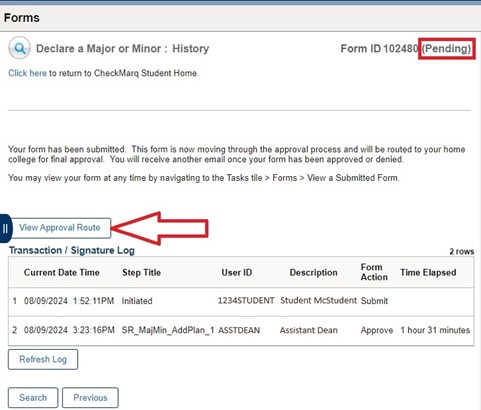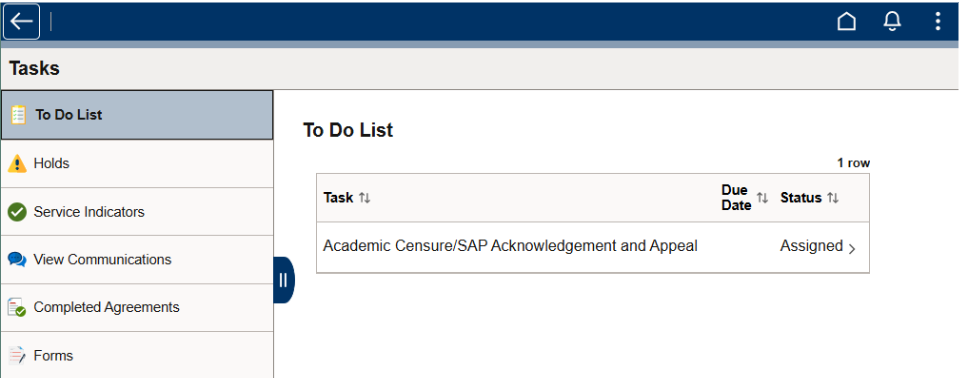This form is available to current students who wish to appeal academic dismissal from a college (CAA) or the university (RWAR) and/or failure to maintain Satisfactory Academic Progress (SAP) for financial aid eligibility, as determined after the most recent graded term.
If you are a current student, you will receive an email to your Marquette email address with a link to the form. The form also can be found in the Tasks tile in CheckMarq.
If you are a former student wishing to return to Marquette after spending one or more fall or spring terms away, use one of the “Academic Censure/Satisfactory Academic Progress Appeal…” forms for former students in the PDF Forms section below.
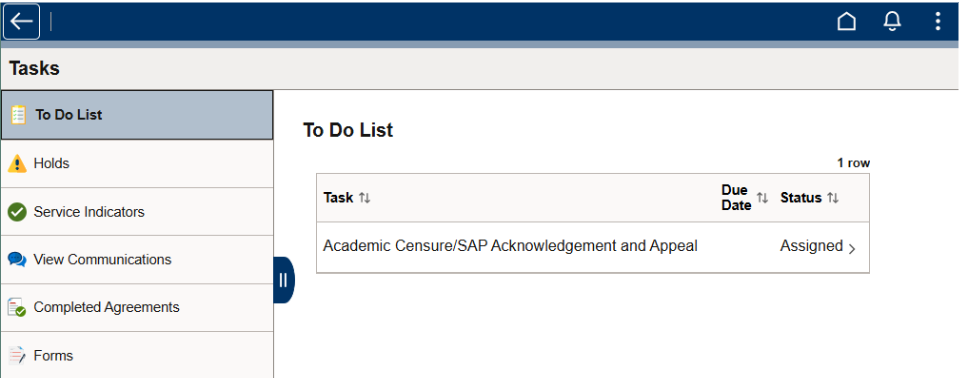
Complete and submit the form by the appeal deadline(s) listed at the top of the form. After your form has been submitted, you can access it in the Tasks tile > Forms. You can update and resubmit your form until the appeal deadline by clicking on Update a Saved Form and searching for it. You can view your submitted form at any time by clicking on View a Submitted Form.