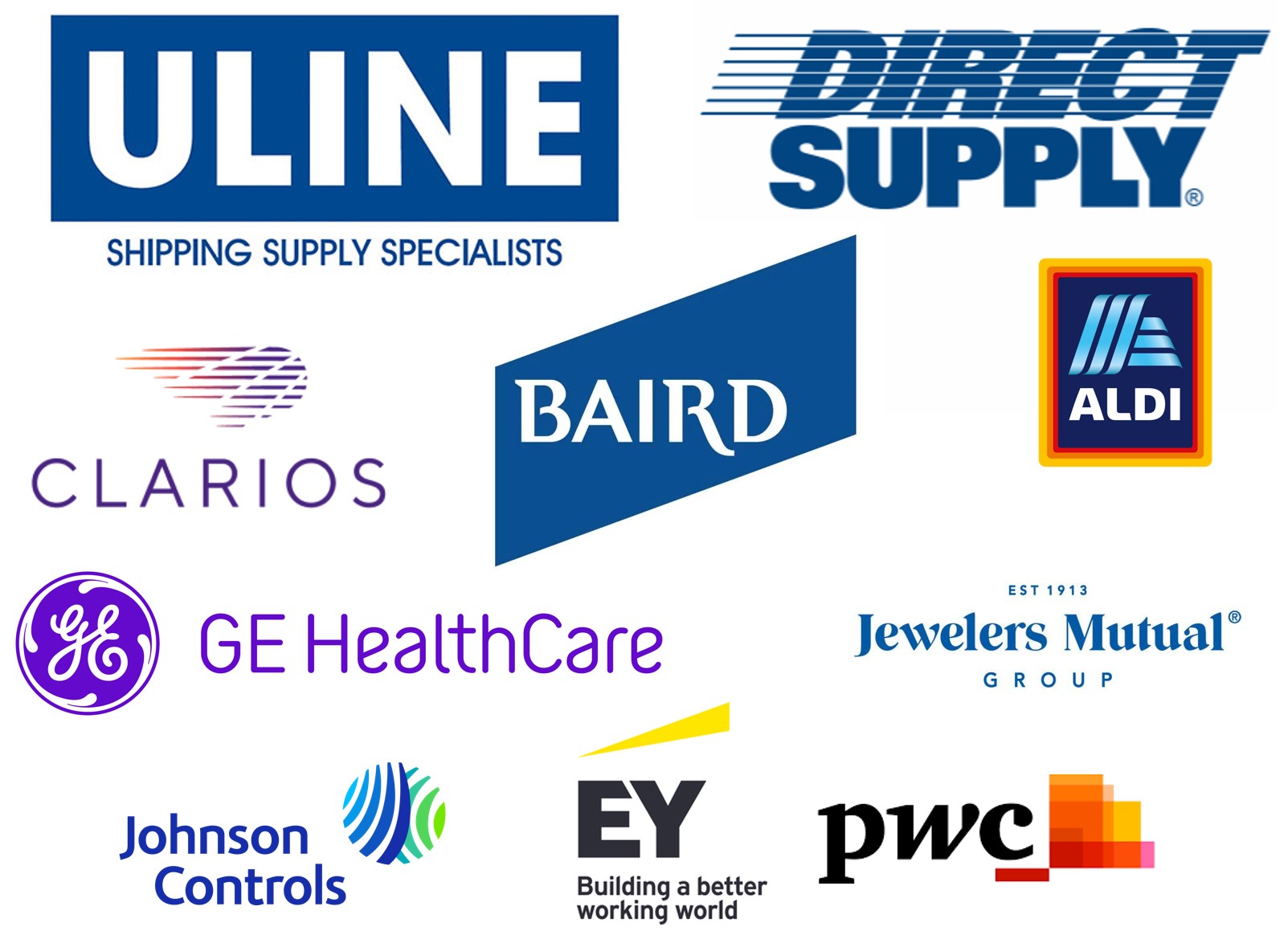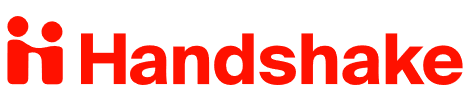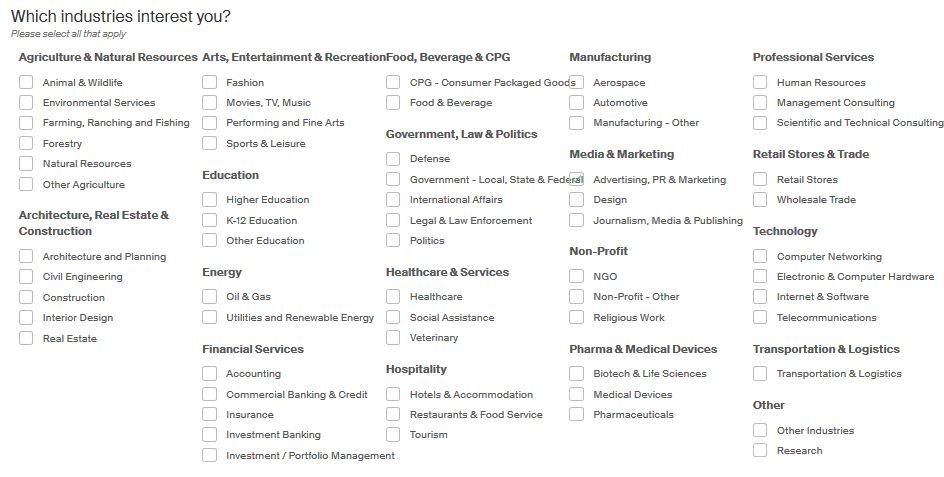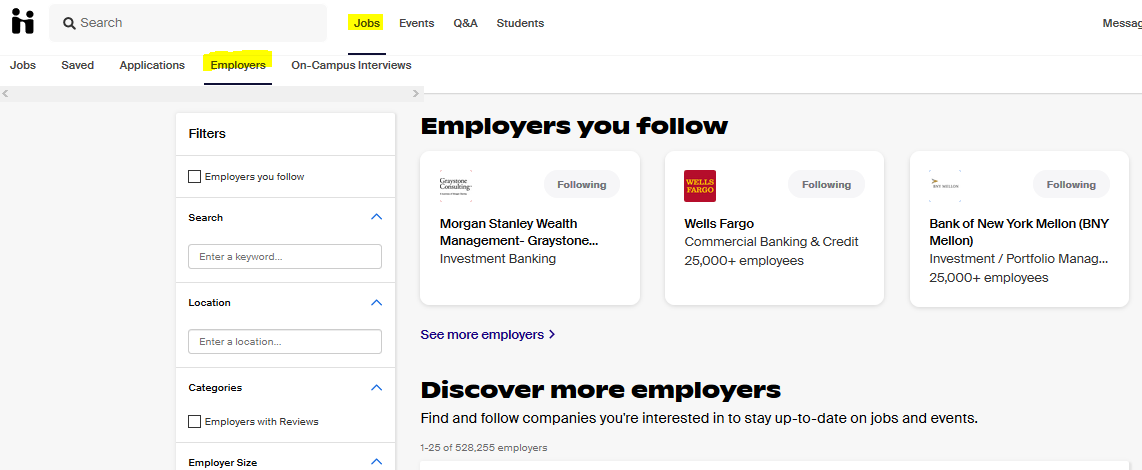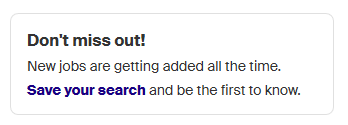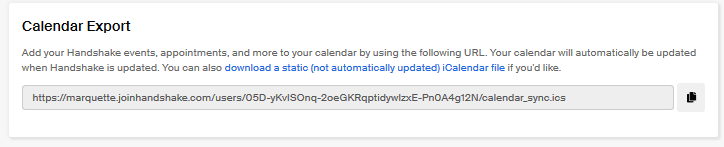Get started with Handshake
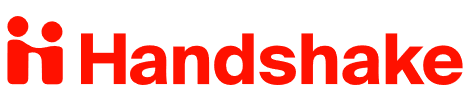
Log-In: Log-into Handshake
Handshake is the Marquette University career management system and enables students and alumni to search for jobs/internships, register for events and fairs, schedule career advising appointments and connect with students and employers across the country.
Business Career Center staff recommend the 6 updates below every 6 months. Updating your Handshake profile and account settings optimizes the ways Handshake enhances your career planning and search activities.
Expand all | Collapse all
Update your visible resume
Check that the resume uploaded to your “documents” section is visible and up to date.
- Click on your photo in the upper right of Handshake.
- Select “documents”
- Select “Add New Document” and within the upload screen, select “Feature on Profile.”
- Your updated resume should now appear as “visible” within the “documents” page.

Check Your "Career Interests" Profile
Indicate confirmed and/or possible career interest areas (industry areas, types of positions) to influence the types of information Handshake displays to you first and to receive customized outreach from the Business Career Center for opportunities related to your interests.
- Click on your photo in the upper right of Handshake.
- Select “Career Interests.”
- Update preferences and be sure to “Save My Career Interests.”
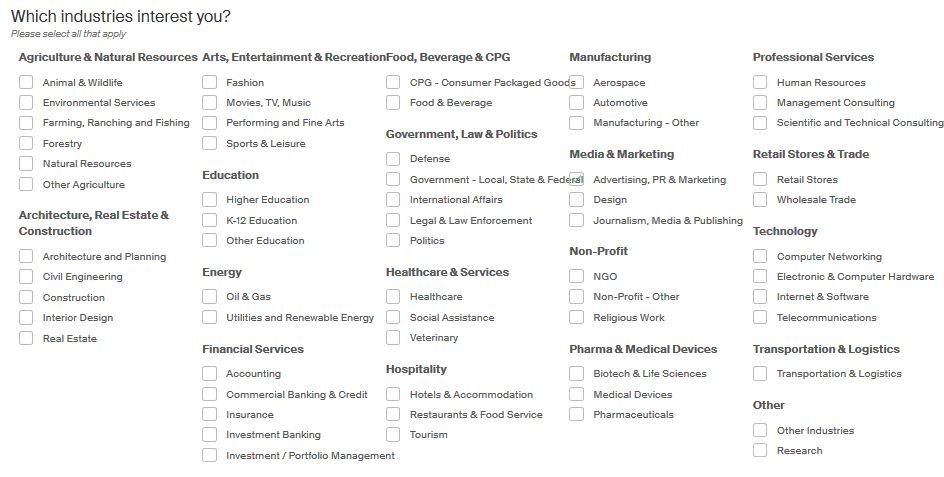
Receive notifications when your “follow” employers post jobs, internships or register for events at Marquette! Stay informed and make a great impression by applying promptly.
- Select “Jobs” at the top of the Handshake homepage.
- Select “Employers” within the top menu of the following page.
- To search for employers you know, use the search field to enter specific employer names. Within the results list, select “follow.”
- To search for new employers to follow, consider searching by industry, location, keyword, size, and/or other criteria.
If you wish to edit the list of employers you follow, follow steps 1 and 2 above. In the “Filters” bar along the left, select the “Employers you follow” checkbox. To remove employers, click on the blue “Following” box within the employer profile to deselect the following option.
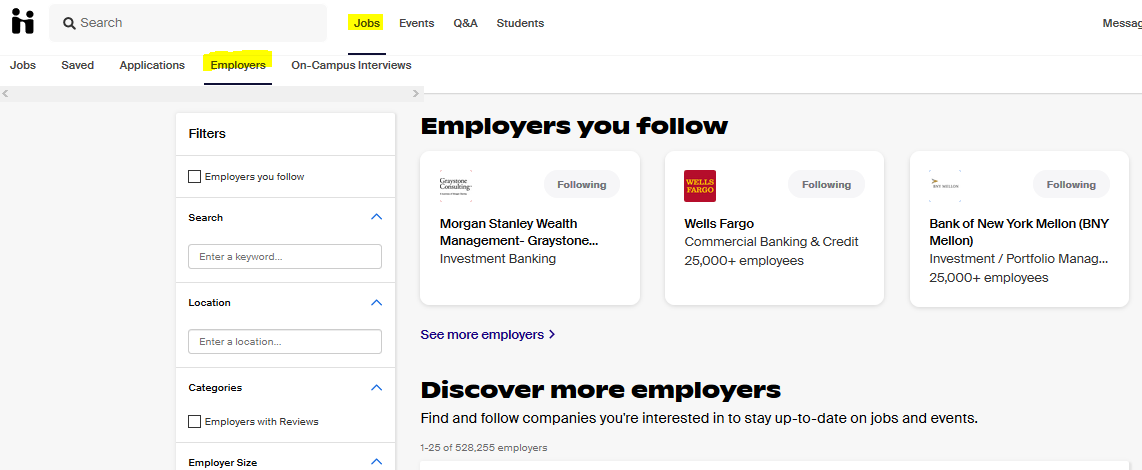
Save job/internship search preferences and receive alerts when new Handshake postings align with your criteria!
- Select “Jobs” at the top of the Handshake homepage.
- Within the row with the “search” bar, enter your desired location(s).
- In the same row, select the “All filters” button.
- Enter desired search criteria (internship, job, industry, etc.). Select “show results.”
- At the top of the results summary (left side), select the “Save your search” link.
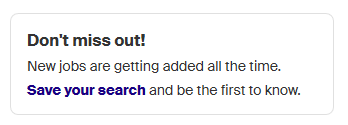
Check Your Communication & Privacy Settings
Updates ensure that employers see information about you and you receive Handshake notifications according to your preferences.
- Click on your photo in the upper right of Handshake.
- Select “Settings & Privacy” and then the “Account Information” section (upper left). Within the “Privacy” section, indicate the level of visibility you desire for your profile and documents: community, employers or private.
- Within “Notification Preferences” (upper left), select the way(s) you wish to receive information from Handshake (notifications within Handshake, emails or mobile alerts). Grey checkmarks indicate the notification options. Green checkmarks indicated selected preferences.
- Within “Account Information,” ensure that your information is accurate and consider linking Handshake to your electronic calendar (scroll to the end of the account information page).
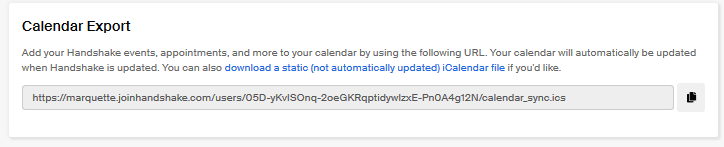
Enhance & Update Your Profile
Add any new experiences, skills, involvements, etc. to your profile.
- Click on your photo in the upper right of Handshake.
- Select “profile”
- Similar to LinkedIn, add new content within each section of your profile.
Schedule a Business Career Center Appointment
Schedule a Business Career Center Appointment online! Review the instructions available here. If you would like to request an evening appointment (starting by 5:30pm), please call our office at (414) 288-7927.