Save Items From Legacy MARQCAT
Raynor Library launched a new version of MARQCAT on July 31, 2024. If you’ve been managing your research using MARQCAT (Preferred Searches, My Reading History, My Lists) or MARQCATplus (MyEBSCO folders), you will need to retrieve items saved in these legacy systems before access to them ends on September 30, 2024.
The new MARQCAT offers all these same tools and more for managing your research.
Retrieve saved searches from legacy MARQCAT
- Log into your MARQCAT account using your Marqnet credentials.
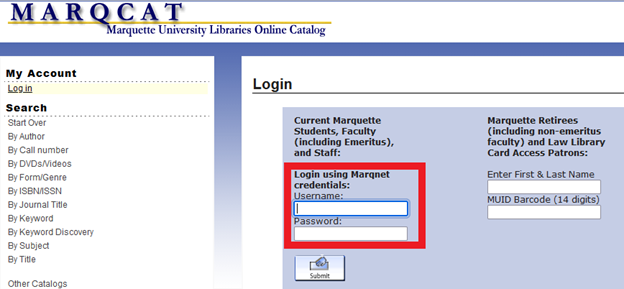
- Select Preferred Searches.
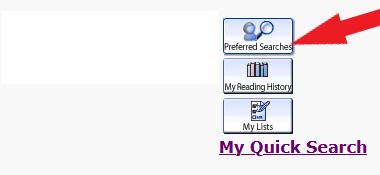
- Click Search to run your saved Search. No saved searches? Skip to the next section.
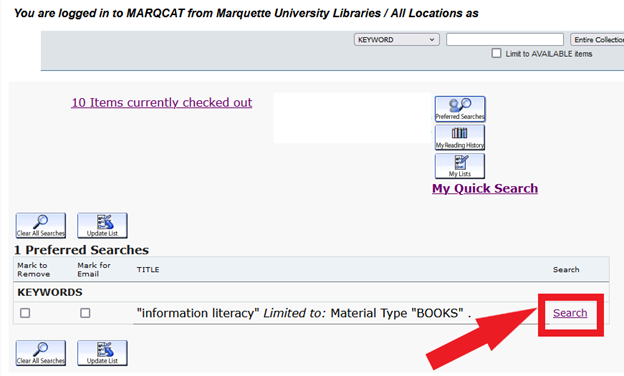
- Select Save All On Page or add individual items to your Book Cart. Repeat for all pages of your search results.
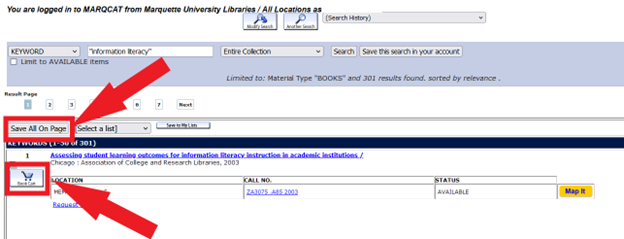
- Select View Saved.

- Select Export Saved.
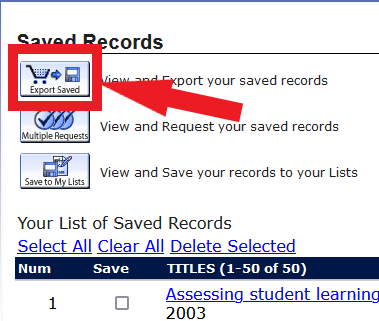
- Choose your export options. We recommend emailing yourself the brief display or downloading End-Note/RefWorks format to your Local Disk if you’re using a citation manager.

- Repeat for your other saved searches.
Retrieve reading history from legacy MARQCAT
- Log into your MARQCAT account using your Marqnet credentials.
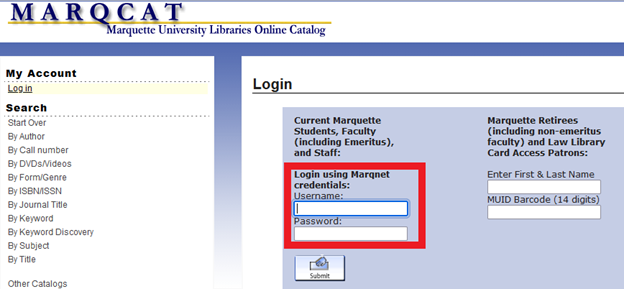
- Select My Reading History. No reading history? Skip to the next section.
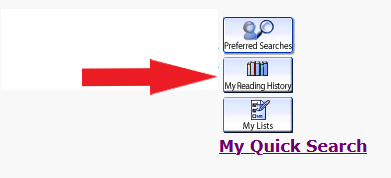
- Select Export List.
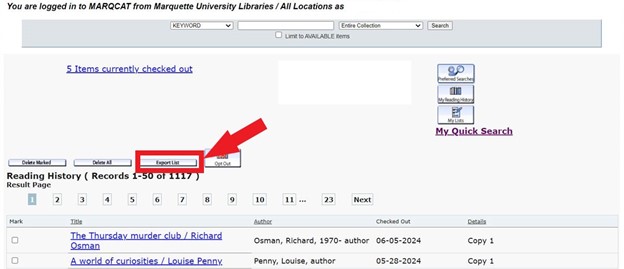
- Choose your export options. We recommend emailing yourself the brief display or downloading End-Note/RefWorks format to your Local Disk if you’re using a citation manager.

Retrieve items from My Lists in legacy MARQCAT
- Log into your MARQCAT account using your Marqnet credentials.
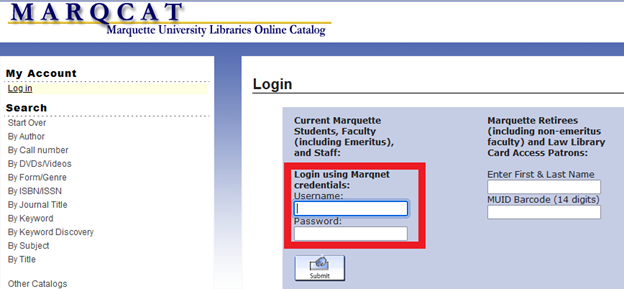
- Select My Lists.
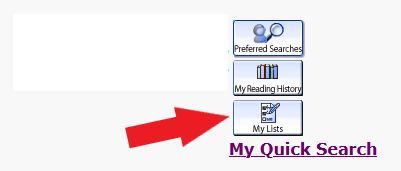
- Click on the list whose items you’d like to retrieve.

- Select Export List.
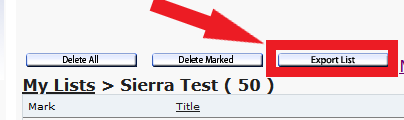
- Choose your export options. We recommend emailing yourself the brief display or downloading End-Note/RefWorks format to your Local Disk if you’re using a citation manager.

Retrieve saved items from MARQCATplus
- Go to MARQCATplus. (You may be prompted to sign in with your MU credentials).
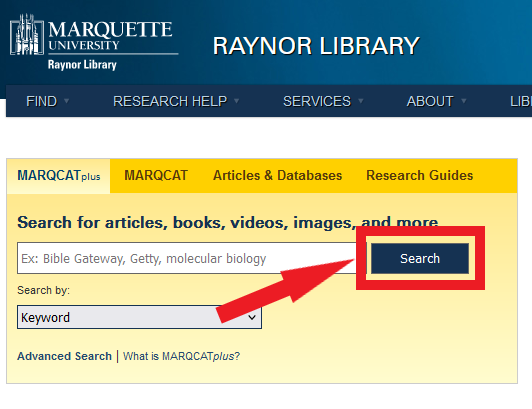
- Select Folder.
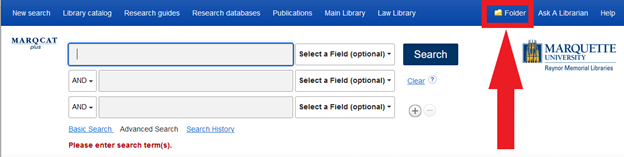
- Click Sign In to MyEBSCO.
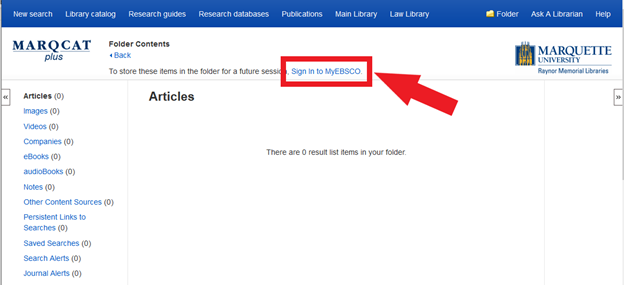
- You may be prompted to sign in with your MU email address and password if you are not already signed in from step 1.
- Select your preferred option. We recommend email or export to your preferred citation management program.
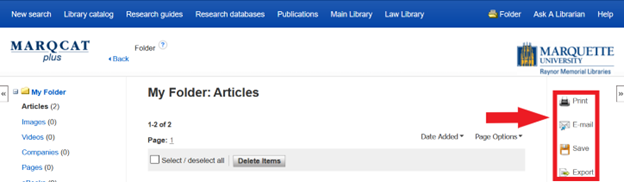
- If emailing, enter your email address. We recommend changing the Standard Field Format dropdown to Brief Citation or Brief Citation with Abstract.
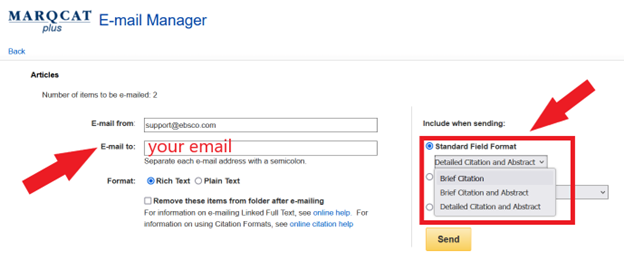
- Repeat the process for each subcategory (Articles, Images, Videos, etc.).
New Version of MARQCAT
The new version of MARQCAT allows you to save searches, add favorites to your account, and more.

