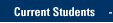These instructions will connect you to the live www.marquette.edu Web server, also known as the production (PROD) server. If you do not use Adobe Contribute or Adobe Dreamweaver, you can map your Web server files to a drive and edit them directly. Otherwise, you can drag and drop files to the web folder in the mapped drive to make them public.
Before You Start
You must either use a wired network connection (Ethernet) on campus or connect to the encrypted MU Secure wireless network.
If you are accessing from off-campus, you must first access Marquette VPN (see https://www.marquette.edu/vpn/ for details).
- From the Windows 10 start screen, click Desktop.
- The Desktop appears. Click the “This PC” folder icon.

- A new window opens. Click the Computer tab.
 Then click Map network
drive.
Then click Map network
drive. 
- The Map Network Drive window appears.
- Select a drive letter. If it’s not used, pick W: (for WWW).
- For “Folder:” you will need to adjust the following text then type it in the text box:
\\www.marquette.edu\prod-username
where username appears, insert your Marquette username.
If you do not login to your computer with Marquette username and password
Note that if you do not use your Marquette username and password to login to your computer, you will need to click “Connect using a different user name” and then enter your Marquette username and password. Be sure your username is entered as marqnet\username where username is your actual Marquette username. - Click Finish.
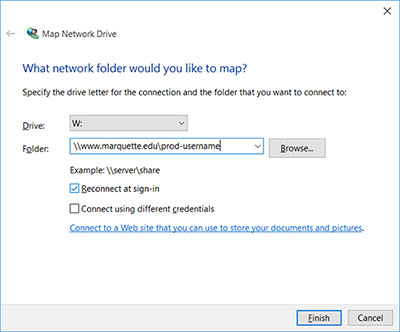
- Your Web folders and files appear.
Important: Do not rename the site folder(s) or the web folder within the site folder; renaming these folders will disrupt access to your website.
Need help?
If you encounter problems, contact the IT Services TechSquad at (414) 288-7799 or techsquad@marquette.edu.
TRAINING & DOCUMENTATION
MORE ABOUT OUR SERVICES
Computer Labs & Smart Classrooms
Help with Computers & Printers