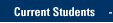Follow these tips for a better computing experience at Marquette. For additional assistance, call the IT Services TechSquad at (414) 288-7799
- Restart
If you encounter problems with your computer or mobile device, try a restart to see if that will resolve the problem. - Programs
Do not open too many at one time. Doing so may slow you down or cause crashes.
- Cables
If the computer or the monitor won't turn on, or you have network connectivity problems, check the cables to make sure they are attached firmly and in the proper spots. You may be surprised to learn how often loose cables are responsible for these issues.
- Deleting Files
Don't delete files unless you know exactly what you are deleting. Do not put something in the Recycle Bin (or Trash for Mac users) unless you are absolutely certain you don't need it. Know exactly what's in the Recycle Bin before emptying it. There is usually no way to recover items once the bin has been emptied.
- Documents
Keep your documents organized. It is often desirable to put them all in a folder called "My Documents" (Windows PC users) or "Documents" (Mac users). If you have many documents, sub-folders can help keep everything tidy.
- Shutting Down
Always shut your computer down properly. Windows users: Start > Shut Down. Mac users: Apple > Shut Down... Remember it is usually not necessary to shut your computer off unless it won't be used for eight or more hours.
- Anti-virus Updates
Your virus protection software should be set up to automatically update itself against new threats. If your virus software is more than a couple of months out of date, your level of protection may be seriously impaired. Visit the Virus Protection page to learn more.
- E-mail Attachments
E-mail attachments are a frequent source of viruses. In fact, viruses often send themselves through e-mail without the sender's knowledge. Do not open any attachments unless you are expecting them. If in doubt, call the sender to clarify.
- Keyboard Shortcuts
Nothing improves your efficiency like learning a few keyboard shortcuts. Observe the menu items you most frequently reach for with your mouse. Notice that to the right of many items there are keyboard shortcuts listed. Tip: Dialog boxes requiring you to click "Ok" can usually be executed with the Return or Enter key.
- Force Quitting
If a program stops responding and will not quit in the normal way you can often "kill" it. However, you will lose any unsaved data in the application that you force quit.
PC users: Use the Control Alt and Delete keys simultaneously, choose "Task Manager," select the program in question and click "End Task."
Mac users: Press simultaneously the Command, Option and Escape keys. Then select the non-responsive program from the list and click "force quit."
TRAINING & DOCUMENTATION
MORE ABOUT OUR SERVICES
Computer Labs & Smart Classrooms
Help with Computers & Printers