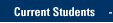Faculty and staff can use Skype for Business to share a computer screen during a one-on-one session.
Use Skype for Business to share your desktop starting with an IM
To share your desktop from an IM, click the Present icon > Present Desktop.
![]()
If you have more than one monitor, select the monitor to present.

You are now sharing your desktop.
Use Skype for Business to share your desktop starting with an audio or video call (one-on-one session only for faculty and staff).
Click the Present button and you will be prompted to share your monitor or monitors.

For questions about Skype for Business, please contact the IT Services TechSquad at (414) 288-7799 or techsquad@marquette.edu.
TRAINING & DOCUMENTATION
MORE ABOUT OUR SERVICES
Computer Labs & Smart Classrooms
Help with Computers & Printers