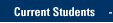- Log in to SharePoint Online
- Follow a site to make it easy to find
- There is a new view for SharePoint Libraries and Lists. Modern View is available in a Classic SharePoint site, when you click or tap Documents and enter the document library.
- Work with documents in a document library - edit, open and check out files
- Upload files and folders
- Move or copy files from a SharePoint document library
- Delete a file, folder, or link
- Track file activity
- Share SharePoint files or folders in Office 365
- Open or save a file to a SharePoint
location from the Office desktop application (Word, Excel or PowerPoint)
- Share a folder or a document from the browser
- Share a file from Outlook and Outlook on the Web, as a link or as an attachment
- Share a file from an Office Desktop application (Word, Excel or PowerPoint)
- Learn more about working together on documents in modern view
- Sync a SharePoint Library folder so that you can access it from Windows Explorer
- Create a custom view of a document library
Open
or save a file to a SharePoint location from the Office desktop application (Word, Excel or PowerPoint)
- Click or tap File.
- Click or tap Save As or Open.
- Click or tap Sites- Marquette University to access your SharePoint documents.
- You will see Frequent sites (right) and sites you
are Following (if you scroll down.)
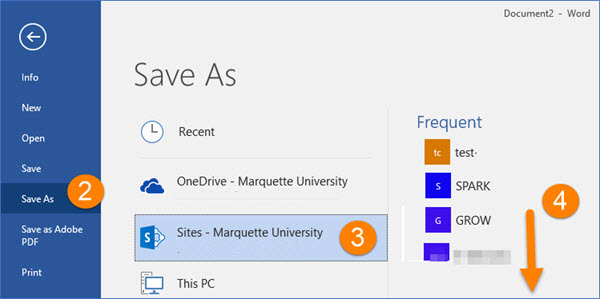
If a list of your SharePoint sites does not show right, click the Up arrow repeatedly until you see the list of frequent sites and sites you are following.
Share a file from Outlook and Outlook
on the Web, as a link or as an attachment
- Click Attach File and select a file or browse to find it.
- Note sharing options for who can access and choose whether to allow editing or attach as a copy.
Share a file from the Office desktop application (Word, Excel or PowerPoint)
- See instructions for sharing a Word document from the Word desktop application.
- Click or tap the Share button in Word, Excel, PowerPoint,
then select sharing options for who can access and choose whether to allow
editing or attach as a copy.
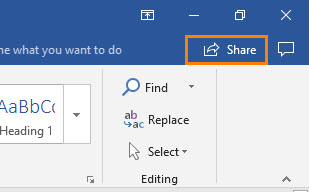
- Note sharing options for who can access and choose whether to allow editing or attach as a copy.
Please contact the IT Services TechSquad with questions.
TRAINING & DOCUMENTATION
MORE ABOUT OUR SERVICES
Computer Labs & Smart Classrooms
Help with Computers & Printers