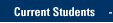Use the Document Inspector to Remove Hidden Data
To open the Document Inspector, click File > Info > Check for Issues > Inspect Document. The PowerPoint Document Inspection window shown below opens up.

Click Inspect to identify hidden content, and click Remove All to remove the item of your choice.

After you have completed these steps, save the document, and it will no longer contain the items you have removed.
Edit Document Properties, and Personal Information
To selectively edit or remove data, click File > Info > Properties. Click Show All Properties. Delete or edit information.

Remove Comments
Reviewers can add comments to a Microsoft PowerPoint presentation. Typically, comments contain the name of the person who created them, so that you can tell who wrote them. All comments can be removed by using the Document inspector, as outlined above.
View comments and delete selectively or modify
- Click the Review tab on the ribbon > Show Comments (in the Comments group) to show comments and other annotation.
- Click Previous and Next to move between comments and Delete to remove a comment.
Remove Hidden Slides
- Click the View tab on the ribbon, and click Slide Sorter in the Presentation View group.
- Select the slide you want to delete, right-click, and click Delete Slide.
Back to Removing Hidden Data Home
TRAINING & DOCUMENTATION
MORE ABOUT OUR SERVICES
Computer Labs & Smart Classrooms
Help with Computers & Printers