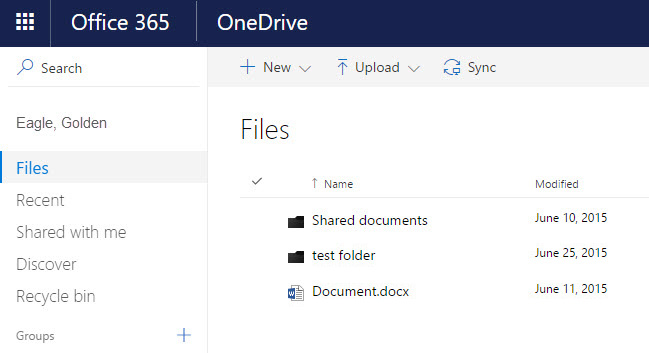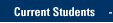ACCESSING ONEDRIVE FOR BUSINESS
- Go to https://portal.office.com/
- Look for the green padlock and "Microsoft Corporation" label in the web browser address bar, signifying this is a valid and secure site, run by Marquette's partner, Microsoft.
- Log in to the Office 365 Portal.
- When the Office 365 Portal Home page appears, click OneDrive.
- Your OneDrive for Business Documents page opens. Navigate to the files you need.
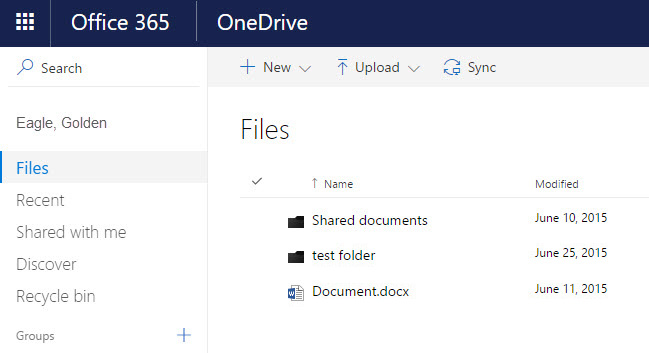
ADDING A FILE WITH THE UPLOAD BUTTON
- Follow the access instructions above. From the OneDrive for Business Documents page, click to navigate to a folder you want to upload to, if needed.
- Click or tap Upload from the horizontal action icons bar > Files or > Folder.
Back to OneDrive for Business Home