-
- Online Course Development
- Online Program Development
- Program Guidelines
- Accessible Technology
- Center for Teaching and Learning
- Contact Us
- For questions about online teaching or course design, submit your questions to the Learning Technologies portal.
Walk-in Consultation Hours
Monday-Friday 9 a.m. - 3 p.m.
Room 326 Raynor Library
For more in-depth questions and course consultations, schedule an appointment with one of our Instructional Design and D2L Specialists
PROBLEM WITH THIS WEBPAGE?Report an accessibility problem
To report another problem, please contact emily.newell@marquette.edu.
Adding a Dropbox to a Module with date restrictions
Create a File
To add a dropbox folder to a module with the instructions visible but access limited to the start and end date, use Create a File. The web page will link to the restricted dropbox folder. Currently, if you insert a restricted dropbox folder using Add Existing Activities button, the students will not be able to see the description.
- Select Content on the main navigation bar.
- Select an existing module or create one by clicking Add a module...
- Select Create a File under the New blue button drop-down menu.

- Enter a name for the Dropbox assignment in the title field as well as in the description text box.
- Highlight the name of the dropbox in the description field and click the quicklink icon from the toolbar and select the dropbox it should link to. (Note: The availability dates are entered in the Availability Dates and Conditions section of the Edit Folder page in Dropbox.)
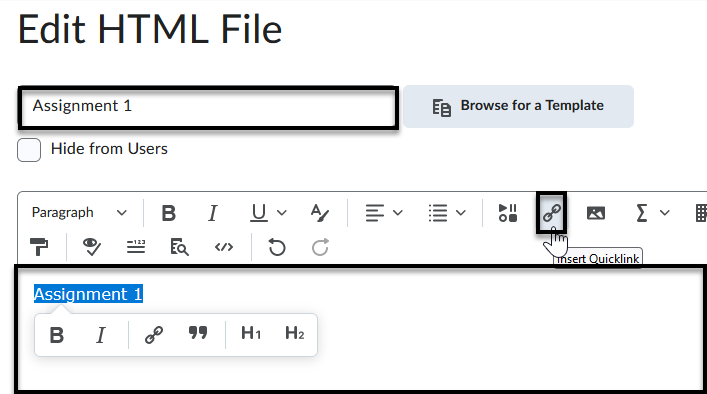
- Click Save and Close.
- Use the breadcrumb link to return to the previous page. Scroll down to find the newly created web page and select Edit Properties in Place from the drop-down menu.
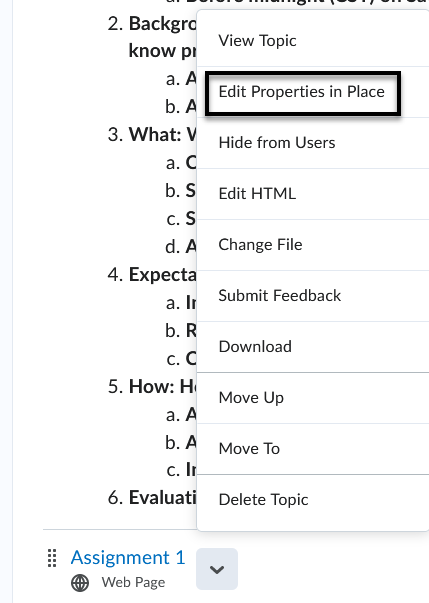
- Select Add a description... to enter the instructions in the text box for the dropbox assignment to include availability date (due date, start and end date) details.
- Select Update to save changes.
Unavailable Quicklink
- Because there is a restriction on the dropbox folder, if a student clicks on it they will see a message that the assignment is not available.
