-
- Online Course Development
- Online Program Development
- Program Guidelines
- Accessible Technology
- Center for Teaching and Learning
- Contact Us
- For questions about online teaching or course design, submit your questions to the Learning Technologies portal.
Walk-in Consultation Hours
Monday-Friday 9 a.m. - 3 p.m.
Room 326 Raynor Library
For more in-depth questions and course consultations, schedule an appointment with one of our Instructional Design and D2L Specialists
PROBLEM WITH THIS WEBPAGE?Report an accessibility problem
To report another problem, please contact emily.newell@marquette.edu.
Dropbox - Select Evaluators
One Shared Evaluation (Co-marking)
Collaborate with a colleague to co-grade a student submission. The evaluators listed are those assigned the teacher role in the course. Publisher(s) release the evaluation that multiple evaluators have worked on together.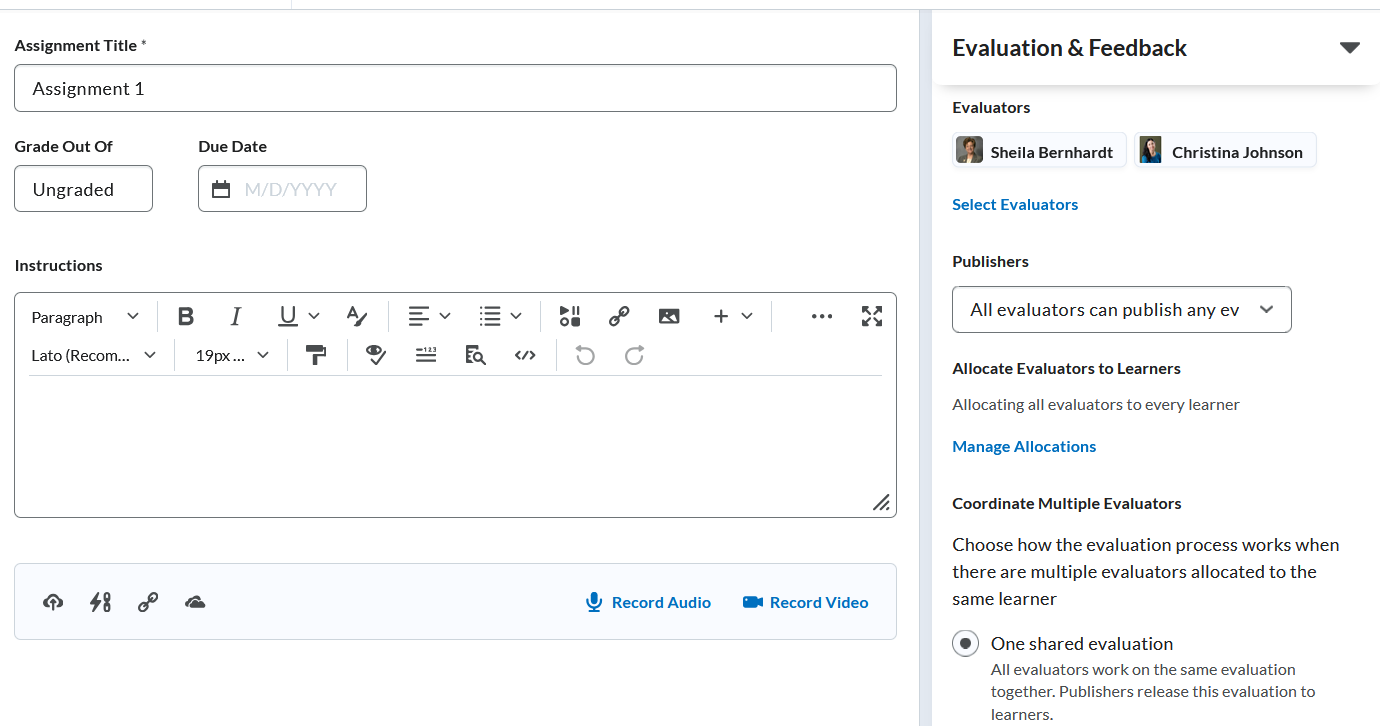
- Navigate to Assessments (main navbar) > Dropbox.
- Select New Folder blue button or edit an existing dropbox folder by selecting Edit Folder from the drop-down menu of the folder name.
- Expand 'Evaluation & Feedback' section to click Select Evaluators.
- The Publisher drop-down menu allows you to choose the level of publishing privileges. By default, selected evaluators can evaluate any student. Other options include allowing evaluators to only publish their own evaluations or manually selecting specific publishers. Note: Publishers do not need to be evaluators.
- Select Manage Allocations to edit the default setting of allocating each evaluator with every student. For example, you can choose to randomly allocate one evaluator to every student evenly. After making your selection, click Apply Allocation Method. Click Done. A pop-up message will appear if students are not assigned to an evaluator. Instructors will need to either automatically allocate or return to allocation table to manually assign a student an evaluator.
- For the 'Coordinate Multiple Evaluators' section, the default is One shared evaluation. All evaluators work on the same evaluation. Each evaluator can publish and retract. Once students submit, you no longer will have the option to switch to multiple individual evaluations. (Students will never know who commented on which part of the evaluation unless you write your name after the comment in the text box.)
Video Tutorial
Co-mark student submission in Dropbox
Set up multiple evaluators with separate publisher
Student view of dropbox grade and feedback
