-
- Online Course Development
- Online Program Development
- Program Guidelines
- Accessible Technology
- Center for Teaching and Learning
- Contact Us
- For questions about online teaching or course design, submit your questions to the Learning Technologies portal.
Walk-in Consultation Hours
Monday-Friday 9 a.m. - 3 p.m.
Room 326 Raynor Library
For more in-depth questions and course consultations, schedule an appointment with one of our Instructional Design and D2L Specialists
PROBLEM WITH THIS WEBPAGE?Report an accessibility problem
To report another problem, please contact emily.newell@marquette.edu.
Dropbox - Select Evaluators
Multiple Individual Evaluations
Evaluators work on their own evaluations separately. Publishers aggregate results into one final evaluation and release it to learners. 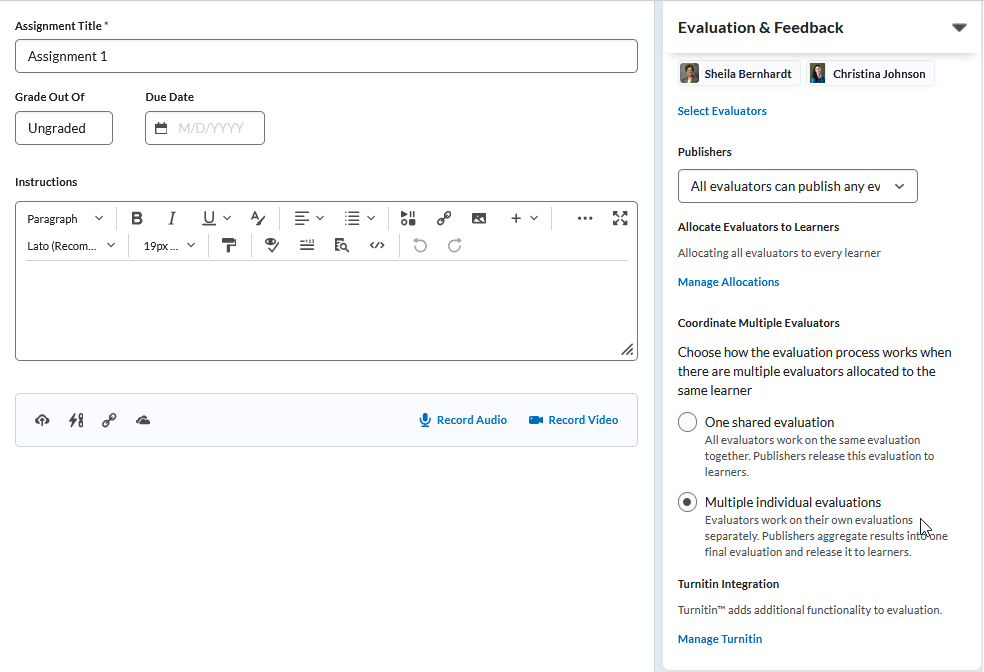
- Navigate to Assessments (main navbar) > Dropbox.
- Select New Folder blue button or edit an existing dropbox folder by selecting Edit Folder from the drop-down menu of the folder name.
- Expand Evaluation & Feedback section to click Select Evaluators. All evaluators will be selected by default. This list reflects the teacher role in the class list.
- Click the Publisher drop-down menu to select the options available. By default, selected evaluators can evaluate any student. The other options: evaluators can only publish their evaluation, or you can manually select publishers. Note: Publishers do not also have to be evaluators.
- Select Manage Allocations to edit the default setting of allocating each evaluator with every student. A pop-up message will appear if students are not assigned to an evaluator. Instructors will need to either automatically allocate or return to allocation table to manually assign a student an evaluator.
- For Coordinate Multiple Evaluators, if you would like evaluators to work on their own evaluation separately, select Multiple individual evaluations. Each evaluator can publish and retract. Publishers aggregate and release the scores into one final evaluation. Note: Once students submit to the dropbox, you will no longer have the ability to edit this selection.
Video Tutorial
Set up multiple individual evaluations in Dropbox.
Evaluate dropbox with multiple individual evaluations.
