-
- Online Course Development
- Online Program Development
- Program Guidelines
- Accessible Technology
- Center for Teaching and Learning
- Contact Us
- For questions about online teaching or course design, submit your questions to the Learning Technologies portal.
Walk-in Consultation Hours
Monday-Friday 9 a.m. - 3 p.m.
Room 326 Raynor Library
For more in-depth questions and course consultations, schedule an appointment with one of our Instructional Design and D2L Specialists
PROBLEM WITH THIS WEBPAGE?Report an accessibility problem
To report another problem, please contact emily.newell@marquette.edu.
Group Discussion - Restrict topic
There is a way to customize which groups can see each other's threads in a group discussion board.
Restrict Topic to Selective Groups
- Navigate to Communication tab and select Discussions.
- Find the topic and select Edit Topic from the drop-down menu.
- Expand the arrow for Availability Dates & Conditions and select Manage Restrictions.
- Select Restrict topic.
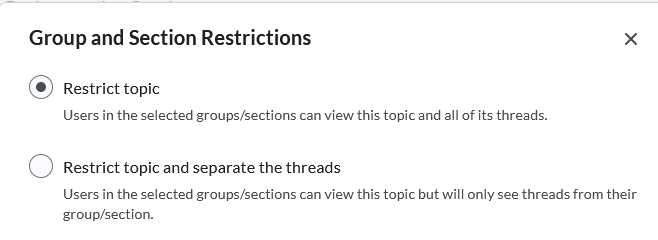
- Expand the list by clicking the arrow next to the group name.
- Check the boxes for the groups you want to participate in the discussion board. Note: If you select all groups, the discussion board will be open, allowing everyone to view and respond to each other's threads.
- Click the Add button.
- Click Save and Close.
