-
- Online Course Development
- Online Program Development
- Program Guidelines
- Accessible Technology
- Center for Teaching and Learning
- Contact Us
- For questions about online teaching or course design, submit your questions to the Learning Technologies portal.
Walk-in Consultation Hours
Monday-Friday 9 a.m. - 3 p.m.
Room 326 Raynor Library
For more in-depth questions and course consultations, schedule an appointment with one of our Instructional Design and D2L Specialists
PROBLEM WITH THIS WEBPAGE?Report an accessibility problem
To report another problem, please contact emily.newell@marquette.edu.
D2L Discussion Availability Dates & Conditions
Availability Dates, Release Conditions, and Group Restriction
Enter a start and end date to restrict the visibility of the discussion board. There are a few different options available.
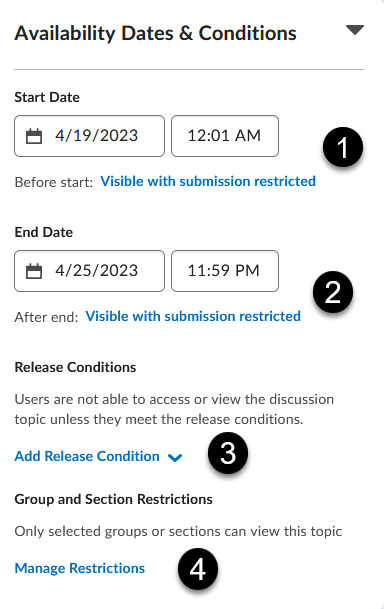
- The Visible with submission restricted link can limit what appears to the student before the start date.
- Visible with access restricted - Displays the title of the discussion topic without the discussion prompt.
- Visible with submission restricted - Displays the title of the discussion topic with the discussion prompt.
- Hidden - Completely hides the discussion and removes the dates from the calendar.
- Option is available to add dates to the D2L calendar.
- The Visible with submission restricted link can limit what appears to the student after the end date.
- Visible with access restricted - Displays the title of the discussion topic without the discussion prompt.
- Visible with submission restricted - Displays the title of the discussion topic with the discussion prompt.
- Hidden - Completely hides the discussion and removes the dates from the calendar.
- Option is available to add dates to the D2L calendar.
- The Add Release Condition link allows you to create new or add existing release conditions. A release condition is making the student complete an activity before allowed access to the discussion.
- The Manage Restrictions link allows you to edit the default of open communication between students to a group by selecting Restrict topic and separate threads and choosing the group name to which this applies.
