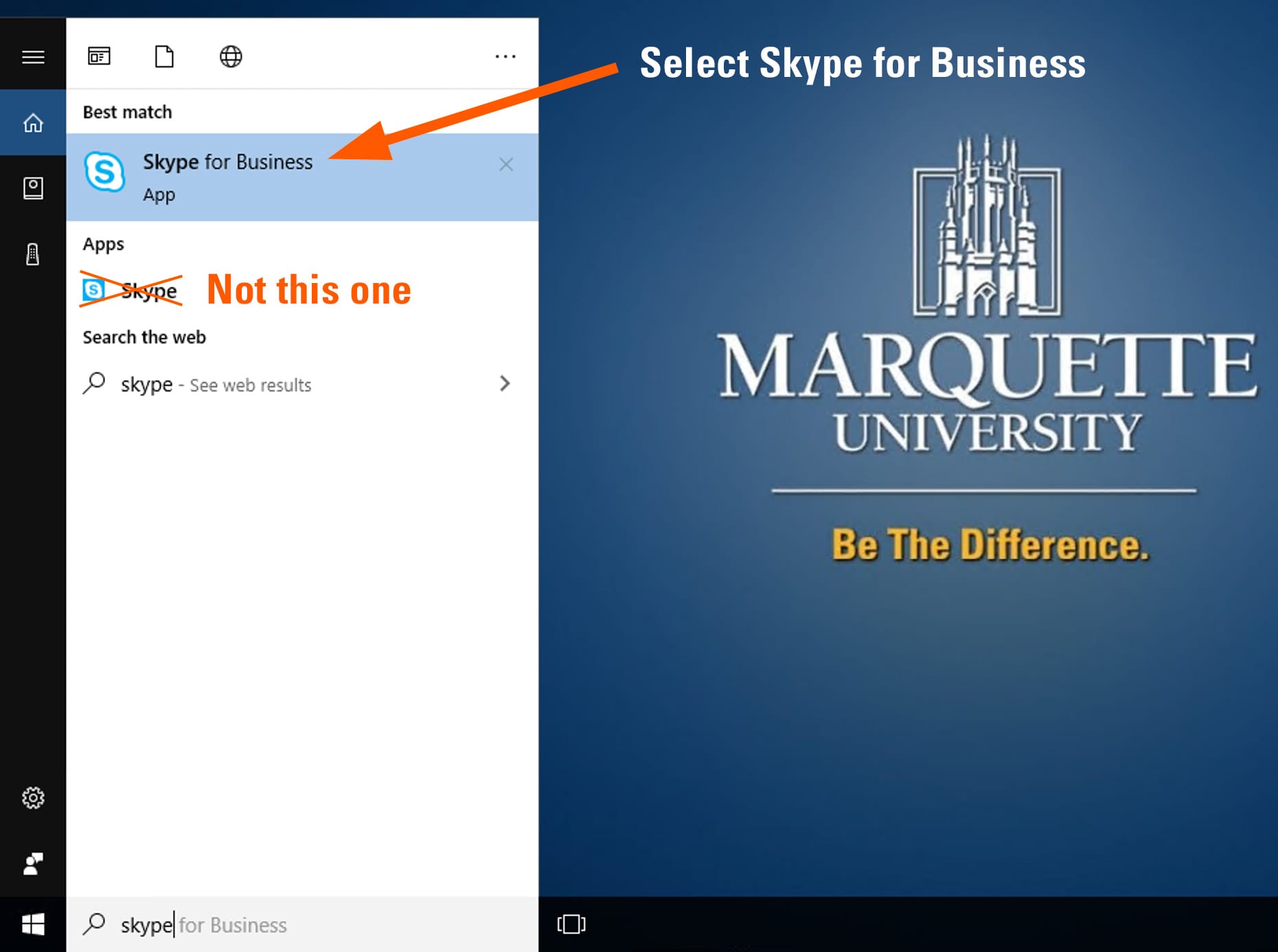- Microsoft Teams Help
- Download Microsoft Teams to your personally owned device
- Upcoming and Recently Added Teams Features
- FAQs for Microsoft Teams
- Creating Breakout Rooms in Teams
- Recommended Teams Headsets and Devices
- Schedule a Teams Online Meeting in Outlook
- Tips for Managing Teams Sites
- Microsoft Teams: How Do I...?
- Troubleshooting Your Home Internet
- IT Services TechSquad
- Office 365 Portal (email and more)
- Download Office 365 Software
- Marquette Today
- MyJob (restricted to campus or
Marquette VPN) - EmpCenter Timekeeping Web Clock
PROBLEM WITH THIS WEBPAGE?
Report an accessibility problem
To report another problem, please contact techsquad@marquette.edu.